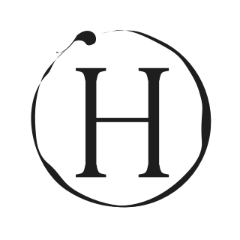Video Player is loading.
179
views •
April 24, 2021
How to Create Company Employee ID Card Design in Word | MS Word Tutorial

OfficeTemplatesOnline.com
0 Followed
In this video, How to Create Company Employee ID Card Design in vertical shape in Microsoft Word with both Front and Back Sides.
You can also download this Ready-made ID Card Template in MS Word Format from the Links Below.
=-=-=-=-=-=-=-=-=-=-=-=-=-=-=-=-=-=-=-=-=-=-=
https://officetemplatesonline.com/10-business-id-cards-and-employee-badges-templates-for-ms-word/
#IDCard #IDCardDesign #MSWord #IdentityCard
Subscribe: https://www.youtube.com/channel/UC1SyGucFPhcky8TzpX2el-A?sub_confirmation=1
In today's exciting video we are going to design another company ID card in Microsoft Word. This ID card is being designed for a company employee. Yellow and black have been chosen to design this ID card template, but if these colors do not match your company logo or color scheme, you can change these colors to the colors of your choice.
This employee ID card is designed vertically on two pages. In the upper part of the first page, the employee's picture and company name, and logo are used. In the middle part will be written the name of the employee, his job title, and basic information such as employee's gender, card Expiration date, date of birth, contact number, and blood group. The last section contains a QR code for the employee's contact information. You can create your QR code using an online website and use it on your ID card. In addition to the QR code, the application number can also be written in this bottom section.
On the second page, that is, on the backside, at the top are written the terms and conditions for using this ID card. Here again, in this section, there is space for the logo so that if someone is looking at your ID card from the backside, they can find out which company's employee it is. In the middle of this page, on one side, there is a place to add the authority signature, that is, someone from the company's management who is issuing this ID card to the Employee. The name and job title of the signature authority can also be written here.
A little below this section can be written company information, such as the company's street address, contact numbers, email address, and website. The same information can also be displayed in this section in the form of a bar code or QR code.
Images used in this video can be downloaded from the links below.
=-=-=-=-=-=-=-=-=-=-=-=-=-=-=-=-=-=-=-=-=
Logo
https://freeonlineinvoice.com/svgs/logo.svg
Photo
https://freeonlineinvoice.com/svgs/businessman.svg
Barcode
https://freeonlineinvoice.com/svgs/barcode-long.svg
QR Code
https://freeonlineinvoice.com/svgs/qr-code-i.svg
Email Icon
https://freeonlineinvoice.com/svgs/email.svg
Phone Icon
https://freeonlineinvoice.com/svgs/phone-call-3.svg
Location Icon
https://freeonlineinvoice.com/svgs/placeholder.svg
WWW Icon
https://freeonlineinvoice.com/svgs/worldwide-dark.svg
Signature
https://freeonlineinvoice.com/svgs/signature-1.svg
Facebook Page
https://www.facebook.com/officetemplatesOnline
Website
https://OfficeTemplatesOnline.com
Show All 
Comment 0