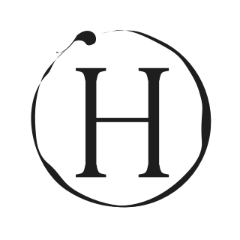Video Player is loading.
8
views •
November 23, 2022
Create 4 Hanging Options Slide in PowerPoint. Tutorial No. 936

POWERPOINT UNIVERSITY
0 Followed
[FREE DOWNLOAD LINK PROVIDED BELOW]: In today's tutorial, I have explained how to create 4 hanging options slide in PowerPoint
(🚫This is copyrighted content and cannot be uploaded or reproduced on YouTube without the consent from the content owner, You are free to use it for personal purposes)
Please like, comment, share, and subscribe to my channel @POWERPOINT UNIVERSITY to get more stunning PowerPoint tutorials every week.
https://youtube.com/@POWERPOINTUNIVERSITYINC
Creative PowerPoint presentation templates are designed to help you present your best. Download the templates for free and make a wow factor in your presentations.
You can get all the tutorials from basic to intermediate to advanced levels.
#PowerPoint_University,#PowerPoint_Infographics,#Creative_templates,#Easy_Editing,#Free_download,#Business_Slides,#Corporate_Slides,#PowerPoint_diagrams,#Professional_designs,#PowerPoint_infographics,#Popular_slides
If you liked this video and want to see more content added to this channel, please contribute to my PAYPAL account:
https://www.paypal.com/paypalme2/powerpointuniv
You can also support me through my PATREON account
https://www.patreon.com/POWERPOINTUNIVERSITY
Follow this link to join my TELEGRAM group: https://t.me/power_university
FREE DOWNLOAD LINKS: You can download this animated PowerPoint template for free:
Download from Dropbox: https://www.dropbox.com/scl/fi/bv7964a9o6gs3ftbavzed/5-hanging-options.pptx?dl=0&rlkey=oe0i4em4dgsoogp1ucuxsg0yh
Show All 
Comment 0